Launch Week, Day 2: Remote MCP — Connect Your AI Tools Directly to Your Data
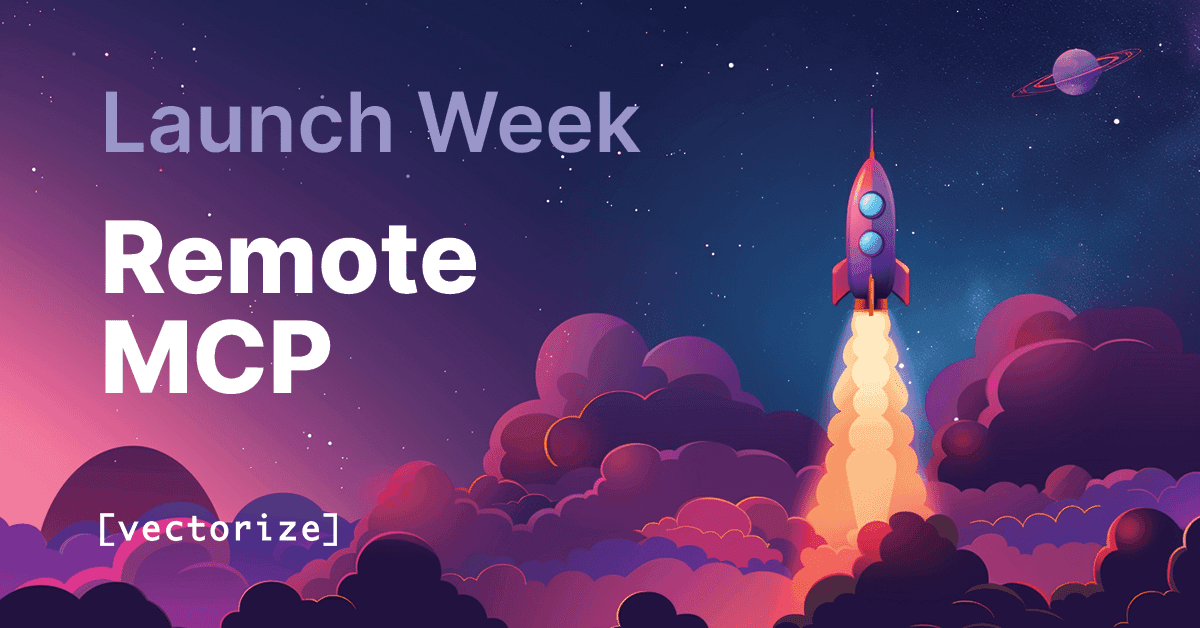
You’ve built the perfect knowledge base. Your documentation is organized, your codebase is indexed, and your AI agents can answer questions brilliantly. There’s just one problem: your tools don’t talk to each other. Your code editor can’t see your documentation pipeline. Claude Desktop can’t access your team’s knowledge base. Your CLI runs in a vacuum.
Remote MCP changes that. It connects your Vectorize agents directly to the tools you already use — Claude Code, Claude Desktop, Cursor, Groq Desktop, OpenAI Playground, Warp AI, and more. No separate interfaces. No context switching. Your AI tools can finally work with your data, not just talk about it.
Before: Copy-pasting context, manual updates, hallucinated APIs.
After: Real-time access, automatic context, accurate references.
What Remote MCP Does
Remote MCP bridges the gap between your data pipelines and your development tools. Think of it as giving your AI assistants a set of hands instead of just a voice.
Here’s how it works:
- Agent configuration → Tools in assistants: In the Vectorize app, configure your MCP agent to define specific actions your AI can take. Need to search documentation? Add a search action. Want to analyze code patterns? Configure an analysis action. These aren’t just queries — they’re structured operations with parameters, filters, and business logic. When exposed over MCP, these actions appear as “tools” inside assistants like Claude, Cursor, and Warp.
- MCP server: These actions are served through an MCP endpoint. You can run one locally for development, or use our new hosted server for production. The hosted option means no infrastructure to manage — just a secure connection that works anywhere.
- Tool integration: Your tools connect to this server through standard MCP configuration. Add a few lines to your config file, and suddenly Claude Code, Cursor, and Groq Desktop can use the tools you defined, and your CLI can run complex workflows. [link to docs]
To use Remote MCP, you’ll first create an MCP agent in Vectorize — a special agent type designed for tool integration. Unlike Chat agents that come with their own interface, MCP agents connect through your existing tools. Once created, you configure actions for this agent, then connect your tools through the Remote MCP server.
Remote MCP builds on the Model Context Protocol (MCP), an open standard pioneered by Anthropic. That means your tools integrate through a common, extensible protocol — not proprietary lock-in.
Why This Matters
For developers using MCP-compatible tools — Your assistants can now ground their suggestions in your actual API documentation and code patterns.
For Claude Desktop users: Claude becomes a domain expert instead of just a general assistant. Connect it to your product docs, customer data, or research papers, and it drafts proposals with your real architecture decisions in mind. When debugging, it can pull from your actual error logs and runbooks.
For CLI and automation: Build workflows that combine AI reasoning with your data. Generate release notes from your commits and documentation. Automate analysis that understands your metrics and KPIs. With access to real context, your tools move from isolated to integrated.
What You Can Do
Imagine asking Groq Desktop: “What’s our current retry strategy for payment failures?”
Instead of a generic answer, it searches your actual codebase and shows your team’s real implementation — exponential backoff with webhook notifications.
Or telling Cursor: “Update this to match our logging standards.”
It doesn’t guess. It pulls the log format directly from your style guide and applies it consistently.
Metadata filtering examples:
- “Filter to only API specs updated after January 2025.”
- “Search only in architecture documents tagged backend.”
This isn’t about making AI smarter. It’s about giving it the right context at the right time.
Fresh from the Launchpad
We’re rolling out three new capabilities that make Remote MCP production-ready:
- Hosted MCP server – A Vectorize-managed endpoint that removes infrastructure overhead. No packages to install, no processes to monitor, no firewall rules to configure. Your tools connect via secure Server-Sent Events, and we handle scaling, security, and reliability.
- Agent configuration UI – Define and test agent actions without writing code. Add parameters, set filters (by tags, dates, document types), configure access — all in a visual interface. Each action becomes a tool your AI can use, with structured inputs and clear documentation.
- Integration guides – We’ve worked with Claude Code, Claude Desktop, Cursor, Groq Desktop, OpenAI Playground, and Warp AI to ensure smooth setup. Copy a config snippet, add your credentials, and you’re connected in minutes.
Getting Started
Prerequisites:
- A Vectorize pipeline with your documents indexed.
- Access to create an MCP agent in your workspace.
Connecting your tools takes four steps:
- Create an MCP agent in Vectorize (select “Model Context Protocol” when creating a new agent). Optionally set a system prompt to tailor the agent’s tone and guardrails for your team.
- Configure what tools and actions your MCP agent exposes to connected applications (search, summarize, analyze code, etc.).
- Grab your agent credentials and tool configuration snippet.
- Paste the configuration into your tool and start using your new capabilities.
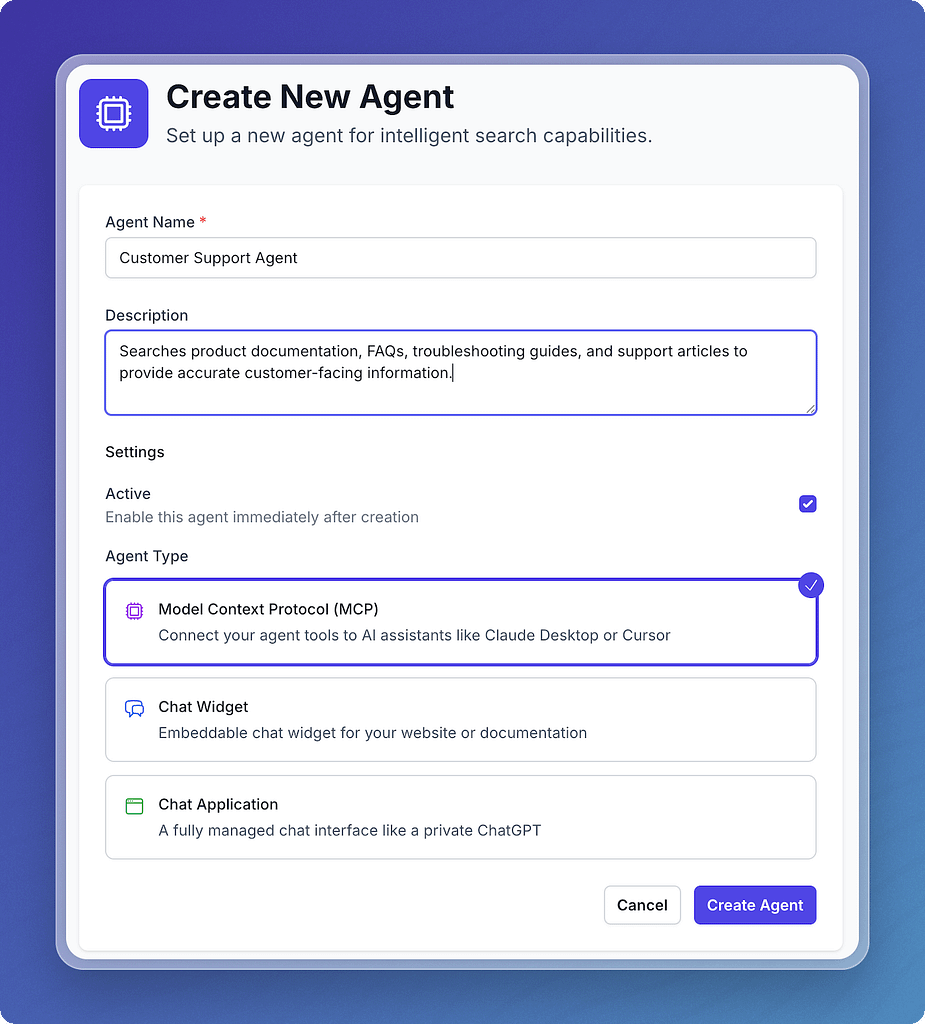
Claude Desktop / Claude Code config example:
Note: the endpoint is unique per agent, which is why it includes your
YOUR_AGENT_ID.
{
"mcpServers": {
"vectorize": {
"command": "npx",
"args": [
"-y",
"mcp-remote@latest",
"https://agents.vectorize.io/api/agents/YOUR_AGENT_ID/mcp",
"--header", "Authorization: Bearer YOUR_API_KEY"
]
}
}
}Your data stays fully under your control. Remote MCP never trains on your data — it simply makes your pipelines securely accessible to your tools.
That’s it. No servers to run, no infrastructure to manage. Your AI tools now have direct access to your data pipelines, with full security and control.
Remote MCP is live today. Connect your Vectorize agent to your MCP-compatible tool in minutes — get started now.
Want the bigger picture for Launch Week? In this video, we show how to build your own financial AI agent with Claude Desktop and MCP. ▶️ Watch the video.
💡 New users: Try it free for 7 days — and get 50% off your first month with code CHATTRIAL7