How to Get an OpenAI API Key

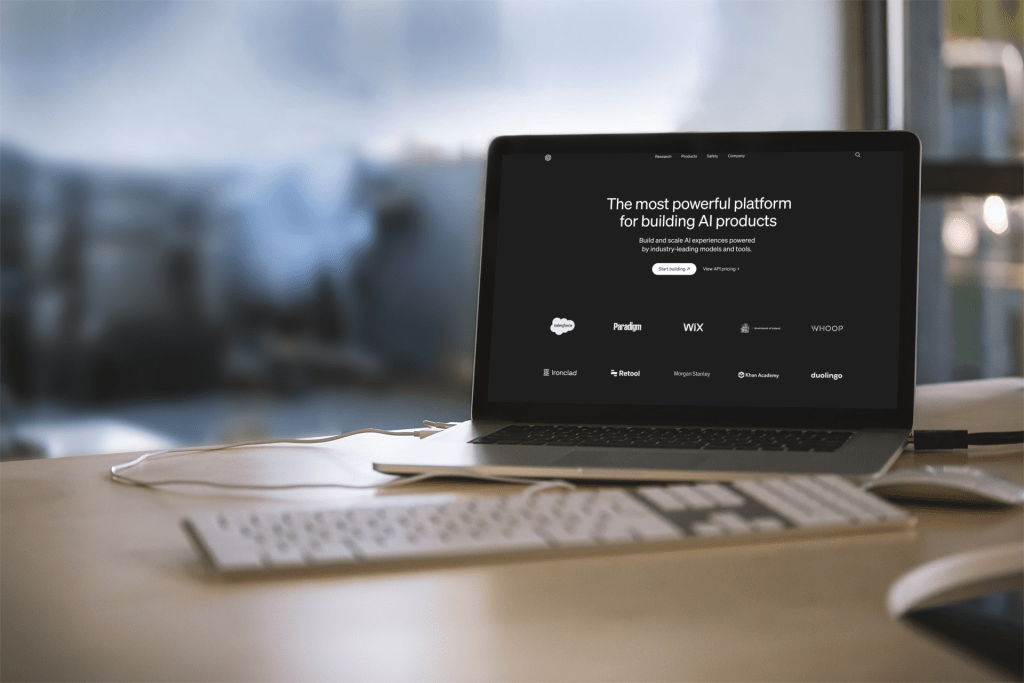
Get an OpenAI API Key in 2 minutes
Visit platform.openai.com, the OpenAI Platform website, and log in using your OpenAI account.
In the top right menu of the page, click on “Dashboard”
On the dashboard page select API Keys from the left hand vertical menu.
To create a new API key, click “Create New Secret Key”.
You now need to bring your own OpenAI API key in order to use many AI tools and applications. On the OpenAI website, you can generate one with a $5 credit bonus. To access ChatGPT-like AI features outside of the official ChatGPT interface, follow these steps to get openai api key.
It is crucial to keep your openai key secure to prevent unauthorized access and misuse.
How to Get an OpenAI API Key
Go to the official platform website of OpenAI to get started. Create an account by following the easy instructions on the website if you haven’t already. Next, you can sign in or log in with an existing Google or Microsoft account by entering the email address and password associated with your OpenAI account.
Upon creating an account or logging in with an already-existing account, OpenAI’s platform homepage displays your name and profile icon in the upper-right corner.
Go to https://platform.openai.com/api-keys:
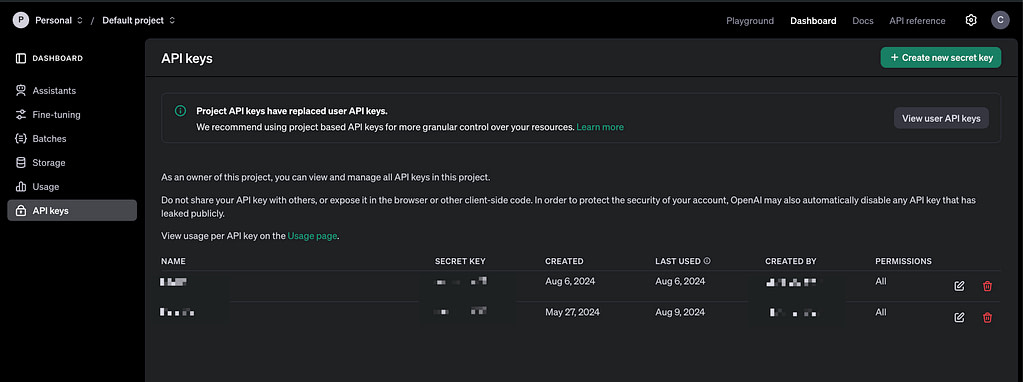
You should now be on a page with the option to “Create new secret key” close to the middle. Click this button to obtain an API key if you don’t already have one. Don’t forget to store the API key as soon as you can. You cannot reopen it once the window displaying it closes. For enhanced security, store the API key as an environment variable.
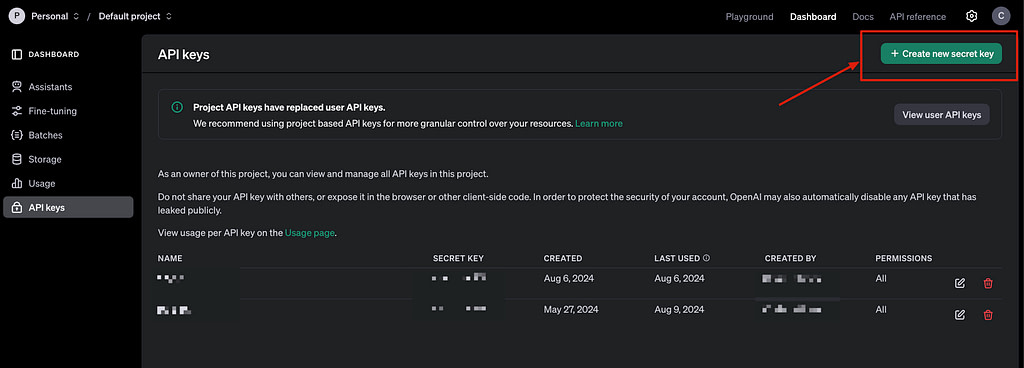
Is an OpenAI API Key Free?
An OpenAI API key can be generated at no cost. Users who sign up for a new free trial get $5 (USD) in free credit, which expires three months after account creation. You can continue using the API of your choice by entering billing information after your credit has been used up or expires. Remember that you won’t be able to submit any more API requests after you log in, even if you don’t enter any billing information.
There is no free tier available for the OpenAI API. Rate limits are enforced by OpenAI at the organizational level, so depending on a few variables, you may have to pay if you’re using their tools for business. RPM (requests per minute) and TPM (tokens per minute) are the two metrics used to measure rate limits.
Visit OpenAI’s AI model pricing page if you’re looking for precise costs based on the AI model you want to use (such as GPT-4 or gpt-3.5-turbo, as used in ChatGPT). Depending on how much you use it, the API may often be far less expensive than a paid ChatGPT Plus subscription. Go to OpenAI’s Rate Limits page for a comprehensive summary of precise rate limits, examples, and other useful information. After the free credit is exhausted, a paid account is necessary to continue using the API without limitations.
How to Fix “Incorrect API Key Provided” for OpenAI
Check the following before sending an email complaint to OpenAI:
Check your API Key for errors and extra spaces.
Verify that the API Key isn’t being used for any other AI project or organization.
Check to see if your API Key was cached, removed, or deactivated.
Be aware of common error messages you might encounter, such as “Invalid API Key” or “API Key Deactivated.” Resolving these often involves contacting support or clearing your browser cache.
You can quickly and easily solve your problem and resume working as soon as possible by avoiding the aforementioned mistakes.
What to Do If an OpenAI API Key Isn’t Working
If none of the above-mentioned errors apply to your situation, try cleaning the cache and cookies in your browser before attempting again. Clearing the browser’s cache is crucial as it can resolve potential errors arising from outdated cached data.
You can verify the format of your API key by visiting the authentication page on the OpenAI platform website. This page provides detailed instructions on how to check whether your API is functioning by looking at the requests that are made, along with a list of useful examples. You can try generating a new API key (by following the instructions at the top of this article) if everything else fails.
We also suggest reading OpenAI’s article regarding best practices for API Key security. It breaks down the steps involved in obtaining an API key and can help you avoid common pitfalls.